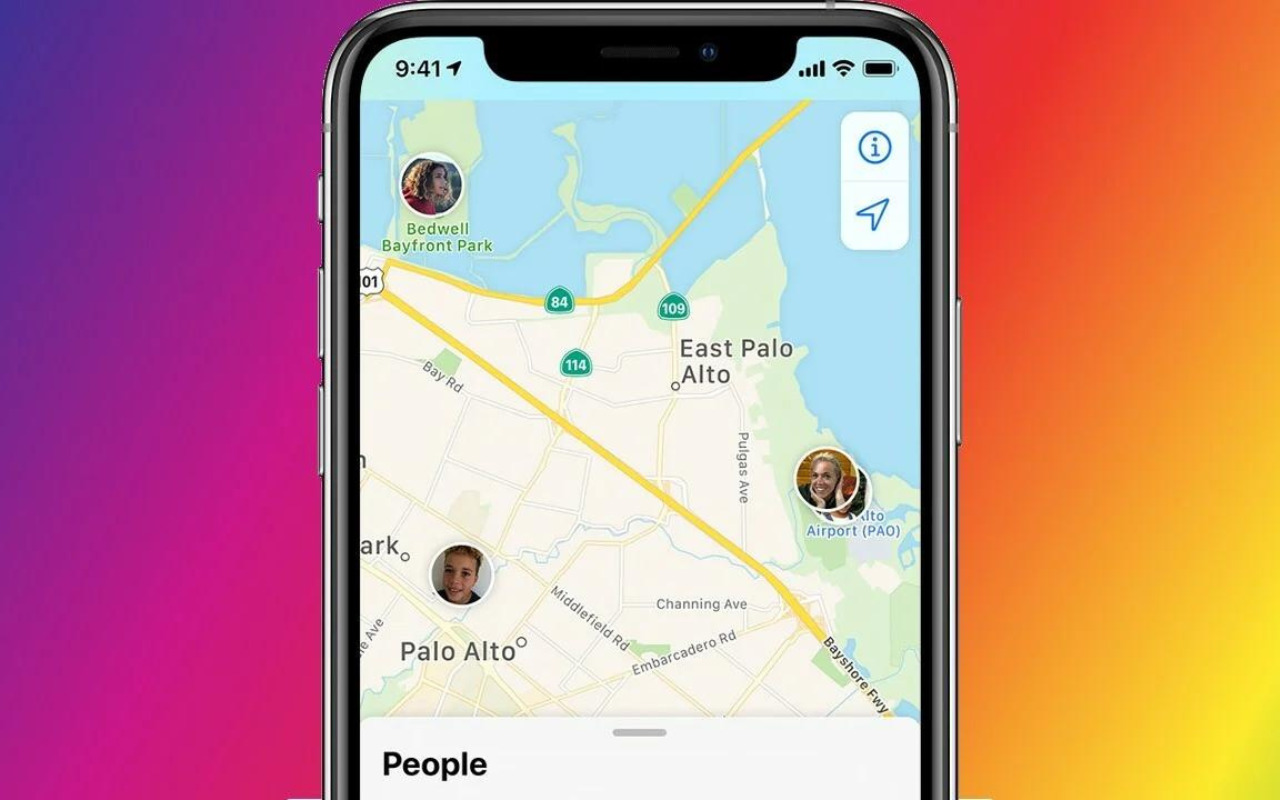ZONATIMES.COM – How Do I Know If Someone Checked My Location on iPhone.
In today’s world of advanced technology and smartphones, it’s common for people to share their location with friends, family, or colleagues using their iPhones. But have you ever wondered if someone has been checking your location without your knowledge? In this article, we will explore methods to help you determine if someone has accessed your location on your iPhone.
Understanding Location Sharing on iPhone
Before diving into how to check if someone has accessed your location, it’s essential to understand how location sharing works on iPhones.
- Share My Location: iPhones come with a feature called “Share My Location.” This feature allows you to share your real-time location with specific contacts or through apps like iMessage. You can choose to share your location temporarily or indefinitely.
- Find My iPhone: Apple’s “Find My iPhone” is another feature that allows you to track the location of your iPhone or other Apple devices. This feature requires your Apple ID credentials to access the location of your devices.
- Location Services: Many apps and services on your iPhone may request access to your location for various purposes, such as navigation, weather updates, and more. You can control which apps have access to your location in your iPhone’s settings.
Now, let’s explore how to determine if someone has checked your location.
Read More: How to Check AirDrop History
Check Location Sharing Settings
- Open Settings: Go to the “Settings” app on your iPhone.
- Privacy: Scroll down and tap on “Privacy.”
- Location Services: Tap on “Location Services.”
- Share My Location: Scroll down to find “Share My Location” and tap on it.
- View All: You will see a list of contacts with whom you have shared your location. If someone has recently checked your location, their name and the date and time of their last check will be displayed here.
Check Find My iPhone
- Open Settings: Go to the “Settings” app on your iPhone.
- Your Name: Tap on your Apple ID at the top of the screen.
- Find My: Select “Find My.”
- Find My iPhone: Ensure that “Find My iPhone” is turned on. If it’s enabled, anyone with your Apple ID credentials can see your iPhone’s location. Be cautious about sharing your Apple ID information.
Check Location Access in Apps
- Open Settings: Go to the “Settings” app on your iPhone.
- Privacy: Scroll down and tap on “Privacy.”
- Location Services: Tap on “Location Services.”
- App List: Review the list of apps that have access to your location. If you suspect that someone may be checking your location through a particular app, you can revoke that app’s access by selecting it and choosing the appropriate option (e.g., “Never”).
Check for Suspicious Activity
If you suspect that someone has accessed your location without your consent, be vigilant about the following:
- Apple ID Security: Change your Apple ID password immediately to prevent unauthorized access to your location through “Find My iPhone.”
- Device Security: Ensure that your iPhone is protected with a strong passcode or Face ID/Touch ID, and enable two-factor authentication for added security.
- App Permissions: Regularly review the location access permissions granted to apps on your iPhone and revoke access for any suspicious or unwanted apps.
- Share Location Wisely: Be cautious about sharing your location with others and limit location sharing to trusted contacts.
- Check Location Logs: Some third-party apps and services may maintain logs of location access. Check these logs if you suspect unauthorized access.
Conclusion
While iPhones offer convenient ways to share your location with trusted contacts, it’s essential to be aware of your privacy settings and monitor who has access to your location data. By following the steps outlined in this article, you can determine if someone has accessed your location on your iPhone and take appropriate actions to safeguard your privacy and security. Always prioritize the security of your device and the protection of your personal information.